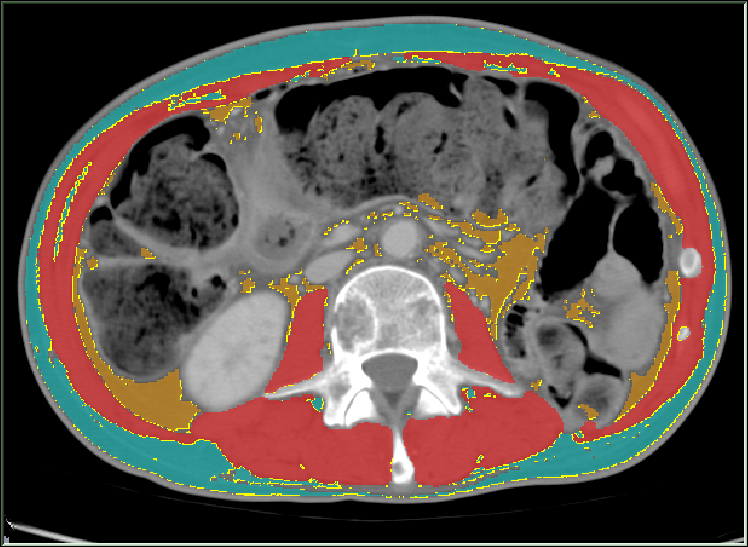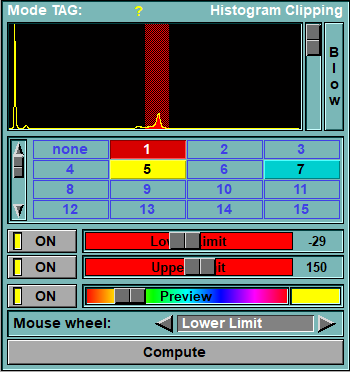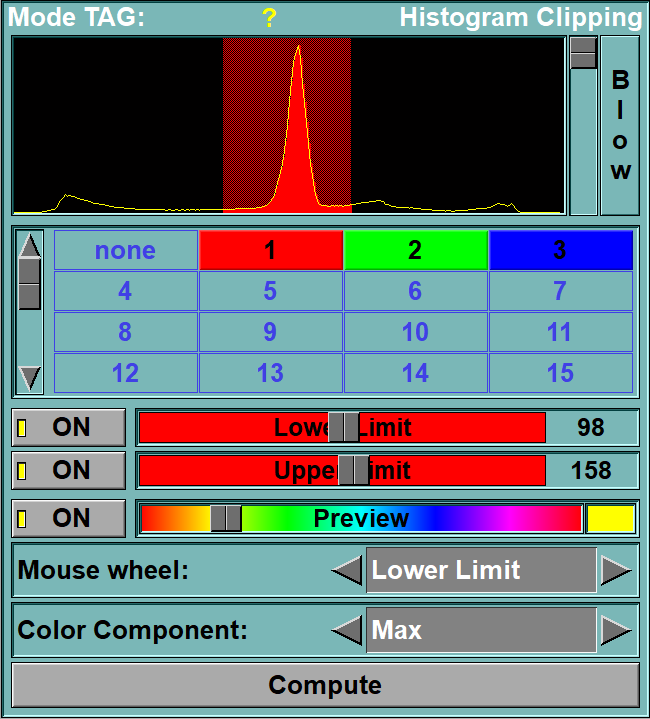In this mode, you can clip existing TAG values to a specified GLI range.
If you want to limit some tagged pixels to a specific range of grey level values, this mode will let you do this. For each existing TAG values, you can set a lower and upper limit. The tagged values of pixels that are outside this range will be reset to "0".
|
|
|
|
|
Preview of an AI segmentation clipped to the "Alberta Protocol" HU ranges.The pixels in yellow will be un-tagged. |
From the Graphic Interface
|
|
|
|
|
|
with B&W images |
With RGB images |
|
Histogram box
|
Displays the histogram of the grey values of the GLI image(s). The vertical axis represents the number of pixels having a particular value, while the horizontal axis represents the possible values of the pixels (from Minimum at left to Maximum at right). The threshold range fixed by the lower and upper limits will be superimposed on this histogram. When the cursor is over an image, the GLI value of the pixel under the cursor is indicated by a white vertical bar on the histogram. This tool is also described in the "Interface tools" section of the introduction.
|
|
Select the current Tag value. This tool is also described in the "Interface tools" section of the introduction. Only the TAG values that have a least 1 pixel in the selected images will be available.
|
|
Activates and control the lower limit slider.“Off”: the lower limit is disabled."On": the ower limit slider directly fixes the minimum GLI value that a pixel can have in order to be within the threshold range when clipping.
|
|
|
Lower limit slider |
Give the value that is used to form the lower limit of the threshold range. This slider can be locked in position by pressing the “Scroll Lock” key while the cursor is over it.
|
Activates and control the upper limit slider.“Off”: the upper limit is disabled."On": the upper limit slider directly fixes the maximum GLI value that a pixel can have in order to be within the threshold range when clipping.
|
|
|
Upper limit slider |
Gives the value that is used to form the upper limit of the threshold range. This slider can be locked in position by pressing the “Scroll Lock” key while the cursor is over it.
|
If ON, the pixels that would be deleted when pressing "compute" are highlighted in the preview color.
|
|
|
Preview color |
This slider enables you to change the preview’s color to make it more visible. An example of the current color is showed in the box at the right of the slider.
|
You can use the mouse wheel to change the threshold values. You can select which of the thresholds will be affected by the mouse wheel, or disable the mouse wheel control.
|
|
|
Color Component |
If one of the loaded slices has color components (ex: JPEG images), then you have the option of applying the clipping values to either one of the colors (Red, Green or Blue) to the maximum of the 3 colors (Max) or to the composite value (Composite).If all the images are B&W (ex: CT or MR) this interface component is not present.
|
Compute the actual clipping.
|
From the Display Area
The mouse controls associated with this mode are:
|
|
|
|
|
|
Mouse button |
Function |
|
|
|
|
|
|
Wheel |
Increase/decrease the select threshold value |
From the Keyboard
There is no keyboard interface specific to this mode.
From the Command Line
System Variables defined in this module:
|
|
$CLIP_TAG_FLAG |
(A,U8) |
Array of bit-field modes for each TAGs.x001 = The lower threshold is onx010 = the hight threshold is on |
|
|
$CLIP_TAG_MIN |
(A,F32) |
Array of lower threshold values for all TAGs |
|
|
$CLIP_TAG_MAX |
(A,F32) |
Array of higher threshold values for all TAGs |
|
|
$CLIP_WHEEL_MODE |
(U8) |
Mode of the mouse wheel (0=off, 1=, 2= ). |
|
|
$CLIP_PREVIEW_ON |
(U8) |
Preview mode (0=off, 1=on). |
|
|
$CLIP_PREVIEW_COLOR |
(C) |
Color of the preview. |
Text commands recognized in this module:
Clip: Color R G B
Assign a value to the variable $CLIP_PREVIEW_COLOR that define the color of the Region Growing preview.
Clip: Preview (on|off|toggle)
Assign a value to the variable $CLIP_PREVIEW_ON that define if a preview is shown.
Clip: Wheel (off|min|max)
Assign a value to the variable $CLIP_WHEEL_MODE that define the action of the mouse wheel.
Clip: t_tag Min (on|off) [value]
Assign values to the element matching "t_tag" in the variables $CLIP_TAG_FLAG and $CLIP_TAG_MIN. The $CLIP_TAG_FLAG element is defined by the "on/off" parameter, the $CLIP_TAG_MIN element is only assigned the vale "value" if the "on/off" parameter is "on". This will set the lower threshold values for all TAGs matching "t_tag".
Clip: t_tag Max (on|off) [value]
Assign values to the element matching "t_tag" in the variables $CLIP_TAG_FLAG and $CLIP_TAG_MAX. The $CLIP_TAG_FLAG element is defined by the "on/off" parameter, the $CLIP_TAG_MAX element is only assigned the vale "value" if the "on/off" parameter is "on". This will set the lower threshold values for all TAGs matching "t_tag".
Clip: t_tag Slider (*|min|max) (lock|unlock|toggle)
Lock or unlock the sliders for the lower and higher thresholds of the TAGs matching "t_tag"
Clip: Compute
Activate the clipping computation.
|
|
|